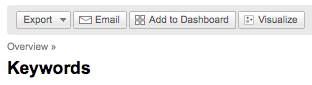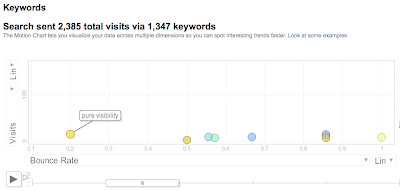Today's post covers a more advanced topic, two low cost integrations with Google Analytics. The first is offline phone tracking, and the second is tracking live chat with your customers. Both integrations protect your account privacy - neither one involves submitting your login and password to these other services.
Disclaimer: While these two integrations make use of Google Analytics, they were created by third parties and are not officially supported by the Google Analytics team. For questions or support please contact Mongoose Metrics or LivePerson. We love seeing developers extend Analytics to make it more useful, so if you've done a cool integration or add-on, let us know with a comment!
Tracking Calls to Unique Sales Phone NumbersMongoose Metrics supplies toll free numbers in bulk for extremely cheap in case you'd like to use unique phone numbers to track campaigns or even different product orders. Even better though, Mongoose has created a way to track these offline phone calls within Google Analytics. You can see the phone number called, as well as the duration and date of the call. You can also integrate this with an email alerts system for sales management.
The service works by provisioning a trackable number and assigning that number to a hidden web page on your site containing your Google Analytics tracking code. When a phone call to the tracking number is connected, the technology will place a web browser visit to your hidden tracking web page and in this way insert the phone call event back into your Google Analytics account. Each phone call generates a unique visit which is clearly labeled inside of Analytics, as you can see in this screenshot:
 (click to enlarge)
(click to enlarge)Here's a practical example provided by Jeff Tirey, a VP at Mongoose Metrics. Imagine you manage the PPC campaigns for a mortgage broker. Your company purchases trackable numbers for use on Google AdWords campaign landing pages. The primary funnel for that campaign is the completion of a web form, which is tracked in Google Analytics. Currently, if a customer takes a secondary path by calling a phone number or browsing the rest of the site and then making a phone call, the data on that conversion is lost.
With Mongoose Metrics, the phone call conversion is preserved throughout the site via a cookie containing the unique trackable phone number. Mongoose Metrics provides the ability to correlate a PPC campaign to phone calls at a level of granularity determined by the campaign manager. It is possible to drill down, through Google Analytics, into campaign comparisons as well as keyword comparisons by mapping unique trackable numbers.
For more ideas on how to track offline conversions and the full impact of your website you can checkout this article by Avinash:
Best Practices for Tracking Off-line Conversions.
Tracking Live Chat InteractionsLivePerson allows you to interact with your customers live via chat to offer real-time assistance and advice while a user is engaged with your website, a highly valuable service for helping customers, and also for learning about what their intention is. They created a robust integration with Google Analytics that is definitely worth a look. The integration shows you conversions after chat, and populates chat analytics data into a number of other reports, including
- Map Overlay Report which displays volume and quality metrics of live chat interactions by geographic region
- Search Engines Report: Reveals the sources and keywords that drive interactive chats (and resulting conversions)
- Reverse Goal Path Report: Lists the navigation paths that lead to the most chats
Take a look at a screenshot which shows a "Live Chat" column:
 (click to enlarge)
(click to enlarge)
Regarding the integration, Philippe Lang, a VP at LivePerson, said, "Small and medium businesses want easy-to-use tools that demonstrate ROI so they can measure the success of their investments and maximize the efficiency of their marketing spend." For more information on LivePerson's integration with Google Analytics, please visit their
integration page and check out this
instruction PDF which shows info on set up and what reports will look like.
Posted by Jeff Gillis, Google Analytics Team