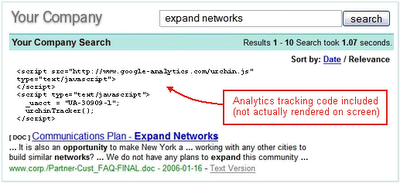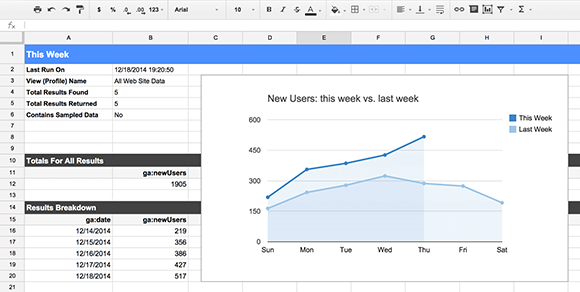It's common for Google Analytics users to use spreadsheets to analyze their Google Analytics data or combine it with another data source. But exporting your data from Google Analytics to Google Sheets is a manual process, and it can be tedious if you run reports frequently or manage multiple accounts. With the release of Add-ons for Google Sheets, getting your Google Analytics data into Google Sheets has never been easier!
Add-ons allow you to extend the power of Google Sheets by automating common tasks and integrating with external services. The
Google Analytics Spreadsheet Add-on allows you to access your Google Analytics data, right from within a spreadsheet!
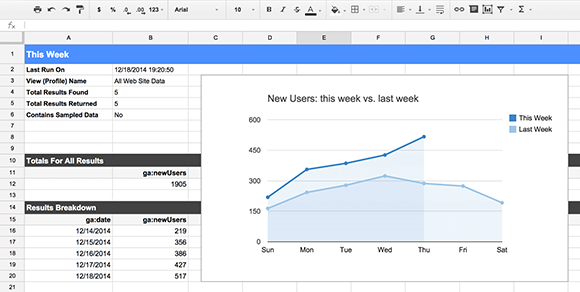
The Google Analytics Spreadsheet Add-on
The Google Analytics Spreadsheet Add-on combines the power of the Google Analytics API with the rich feature set of Google Sheets, making it easier for Google Analytics users to access, visualize, share, and manage their data. With this add-on you can:
- Query and report data from multiple views.
- Compute and display custom calculations.
- Create visualizations and embed those visualizations on third-party websites.
- Schedule your reports to run and update automatically.
- Control who can see your data and visualizations by using Google Sheets' sharing and privacy features.
But perhaps the best way to find out what the Google Analytics Spreadsheet Add-on can do is to see it in action. In this short video I introduce the add-on, show you how to install it, and walk you through creating your first report.
If you want to go deeper, you can watch this more advanced video where I explain in detail the process of building a complete dashboard that automatically updates and can be embedded on a third-party website.
If you have more questions about how to use the add-on, check out the
documentation. It explains each of its features and configuration options in much more detail.
Supermetrics and Analytics Canvas add-ons
The Google Analytics Spreadsheet Add-on gives users a powerful yet user-friendly way to access their Google Analytics data, but it doesn't solve all business integration needs.
For more advanced business and data-integration solutions, I strongly recommend trying out these two excellent Google Sheets add-ons created by our technology partners:
Both of these add-ons integrate with Google Analytics as well as a variety of other platforms and services such as Facebook, Twitter, Microsoft Office, and many more. Free and premium versions are available.
Feedback and Support
Add-ons are a great way to automate the process of getting your Google Analytics data into Google Sheets. We hope you take the time to try out these add-ons and see how they can improve your workflow.
If you use the Google Analytics Spreadsheet Add-on, we'd love to know what you think. You can
leave a review in the Chrome Web Store, ask any questions you have in the
add-on discussion group, or submit feedback directly from within Google Sheets.
Any and all feedback is welcome!