Happy new year! For our first post of 2007, we'd like to add clarity to the difference between two reports that you are probably already using.
Among the vast array of reports that Google Analytics provides, “Absolute Unique Visitors” and “New vs. Returning” are two that give information on what percentage of visitors your website
retains. If you're trying to explain the difference between these reports to your colleagues, read on.
Absolute Unique Visitors
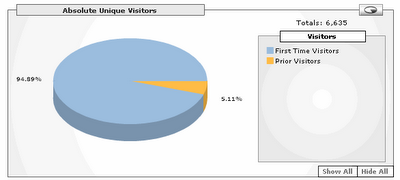
This report counts each visitor only once and then classifies the visitor as “First Time” or “Prior Visitor.” The question asked is, “has this visitor visited the website prior to the active (selected) date range?” and the answer is a simple yes or no. If the answer is “yes” the visitor is categorized under “Prior Visitors"; if it is no, the visitor is categorized under “First Time Visitors." Visitors who have returned are still only counted once.
New vs. Returning
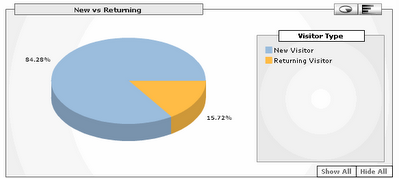
This report classifies visits (sessions) by the visitor type (new or returning). So when somebody visits your site for the first time, the visit is categorized as “Visit from a new visitor.” If this user has browsed your website before, the visit is categorized as “Visit from a returning visitor.”
In other words, Absolute Unique Visitors counts visitors, whereas New vs. Returning counts visits. Still wondering? Here’s an example:
Assume the date range is May 1-31.
User A visits www.domain.com for the 1st time on May 5th and then returns to the website on 12th and 17th of May.
User B visits www.domain.com on April 8th and then again on May 5th and 12th.
Results:
In
Absolute Unique Visitors: User A will be counted as a First Time (New) Unique Visitor on May 5th, and User B will be counted as Prior (Returning) Unique Visitor. User A and User B will not be counted as a Unique Visitor (either first time or prior) for any subsequent visits (May 12 and 17th).
In
New vs. Returning: The visit on May 5th from User A gets counted as a visit from a "New" visitor. Subsequent visits from User A (May 12 and 17th) get counted as visits from a "returning" visitor. All of User B's visits are counted as visits from a returning visitor.
To sum it up,
Absolute Unique Visitor report counts visitors to your website (counting each visitor only once in the selected date range) whereas New vs. Returning classifies all visits (sessions) in the date range by the visitor type. The new visitor number may seem especially large if you are looking at a large date range, or if you have just recently installed Analytics on your site.
For more information about terminology in Google Analytics, take a look at this help article:
What's the difference between clicks, visits, unique visits, and unique visitors?
and don't forget to browse our
glossary of terms.
Posted by Gauri Deshmukh, Google Analytics Team

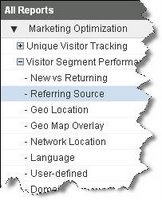



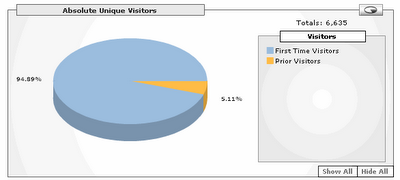
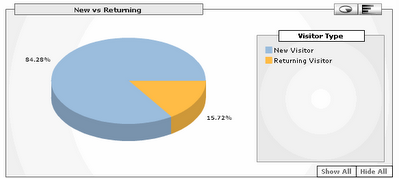
.png)






