The following is a guest post by Mike Pantoliano, a web marketing consultant at Distilled in Seattle.
Out of the box, Google Analytics is really powerful. It's amazing how much awesome data we have at our fingertips by just implementing a couple of lines of code across our entire site. Having worked in an agency setting for a number of years now, I'm fortunate to have overseen hundreds of various web sites' Google Analytics implementations. And while no business' analytics needs are the same, I've found there are a few must-have customizations that can be applied across almost any GA implementation.

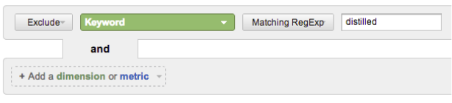
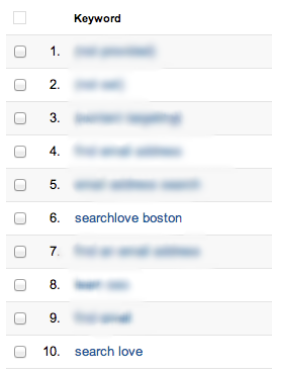
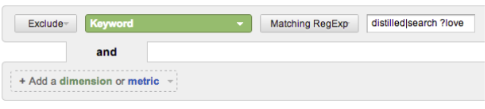
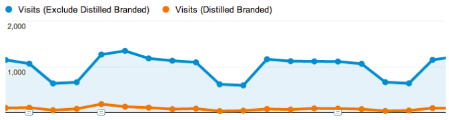
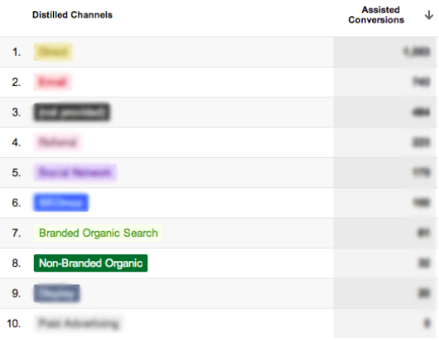
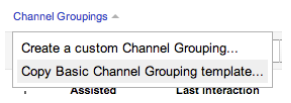
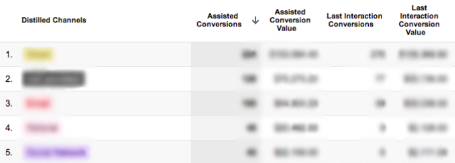
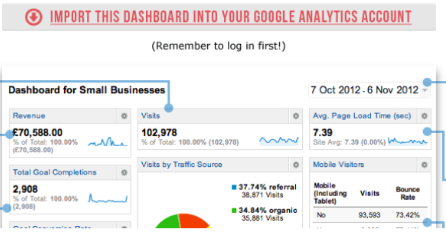
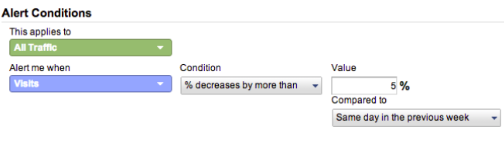
Out of the box, Google Analytics is really powerful. It's amazing how much awesome data we have at our fingertips by just implementing a couple of lines of code across our entire site. Having worked in an agency setting for a number of years now, I'm fortunate to have overseen hundreds of various web sites' Google Analytics implementations. And while no business' analytics needs are the same, I've found there are a few must-have customizations that can be applied across almost any GA implementation.
While the following tips will help you get more out of Google Analytics, there's no replacing a solid understanding of how Google Analytics operates by default. I consider this post a successor to Daniel Waisberg's 5 Ways To Ensure Google Analytics Is Running Perfectly and Simply Business's Small Business Guide to Google Analytics. Once you've got a good hold on how things work, give some of the following a shot in your accounts.
Build a Branded RegEx
Regular expressions can be scary, but in many cases this will only have to be done once. Once you have one built it can be applied to advanced segments or multi-channel funnel channel groupings to get a really enlightening look at how visitors coming from non-branded keywords are interacting with your site. If you're actively trying to grow your traffic from search, the biggest gains can be had from visitors that do not yet know your brand.
Even if you're not a RegEx pro, your Google Analytics keyword report will allow you to tinker until you get it just right. Once you have some of the basics down, you can begin to build your branded RegEx:

Head to your keywords reports and click advanced
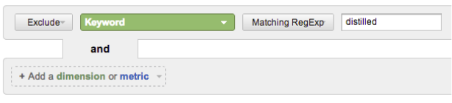
Begin to build your RegEx. Simply typing in your brand name would be a good start.
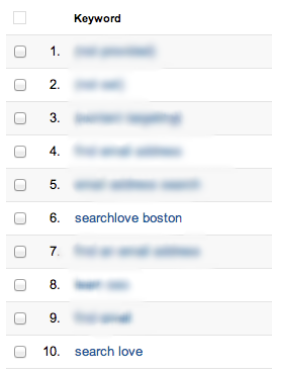
Watch out for brand-name-less keywords that are technically still branded. For instance, Distilled's conference brand would still appear in our keyword reports with our original RegEx.
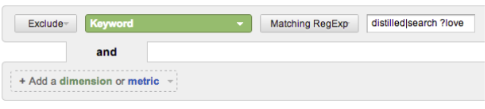
Make adjustments as necessary to your RegEx using pipes ("|") to indicate an OR, and other RegEx operators like "?", "*", and parentheses.
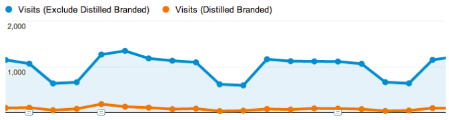
Now you can apply to your advanced segments and compare behavior and conversion data.
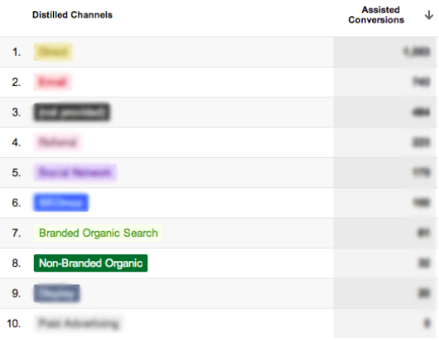
Or create custom channels in your multi-channel funnel reports.
And speaking of MCF channel groupings…
Create Custom MCF Channel Groupings
The world of digital measurement is increasingly becoming aware of the fact that the customer journey is far too complicated to work solely off of last touch attribution. Many marketing channels like social, display advertising, and organic search (especially non-branded) inherently act as "exposers". Looking only at last touch attribution isn't fair to these channels that are bringing potential customers in the door. This is the problem that the multi-channel funnels reports and the (soon to be released for everyone) attribution modeling tool are built to solve.
But those reports are only as good as the input channel segmentation. By default, Google Analytics offers a solid basic channel grouping from which to work. Right off the bat I like to create a copy of the default channels, and customize for the site I'm analyzing.
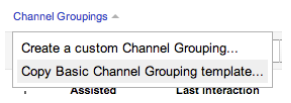
Now I can create custom channels. This will vary greatly between websites, but the following are some channel ideas that might be useful:
- The aforementioned non-branded and branded channels
- Separate out partner sites or special relationships from the default "referral" channel into their own group.
- An affiliate channel
- Separated social network channel. Perhaps separate channels for just the channels you're active on (Pinterest, Google+, Twitter, etc.). Or maybe pulling out any networks that are used in the "closer" role (say, if you're mainly using Twitter to post coupon codes).
- A channel for a subset of your visitors that were exposed to a specific portion of your site before anything else. Check out Josh Braaten's How to Prove the Value of Content Marketing with Multi-Channel Funnels for a great example of this.
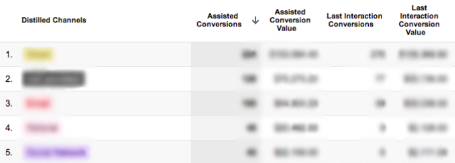
Once you've built your custom channels, take a look at the assisted conversion reports. Watch for channels with high assisted/last interaction conversion ratios. Those are your exposers! They've been acting mostly in the assist role and might deserve a bit more credit than they've been getting with standard last touch attribution.
Build a Custom Dashboard or Two (or 10!)
Dashboards are a great way to create an at-a-glance snapshot of what matters. It's here where we'll be able to make sure everything is operating as normally, all in one view. Any general marketing dashboard worth its weight in pixels will include a 10,000 feet look at acquisition, behavior, and outcomes. How is traffic? How is time on site/bounce rate/etc.? How are conversions/revenue?
Larger organizations may have stakeholders in various parts of your business that would love a 10,000 foot view of the metrics that matter to them. Got a team that runs the blog? Build a dashboard that offers a view of dimensions like top landing pages and entrance keywords, as well as metrics like bounce rate and comments (set up as a goal). Need a view for just the C-level folks? Build one with revenue, overall site traffic, and time on site.
The previously mentioned Simply Business "Small Business Guide to Google Analytics" includes an example dashboard that can be copied into your account and modified as needed.
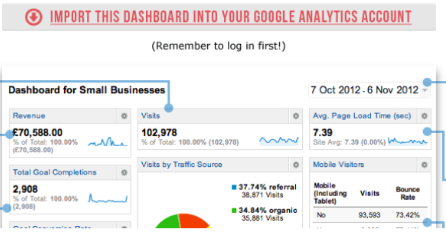
Setup Custom Intelligence Data Alerts
Even with daily checkups on your site's health, sometimes major problems can go unnoticed until it's too late. Enter custom data alerts. This handy feature lets you define triggers that will alert you via email or text message should a given threshold be passed. It's really easy to setup alerts for site wide drops in traffic, conversions, revenue, etc.
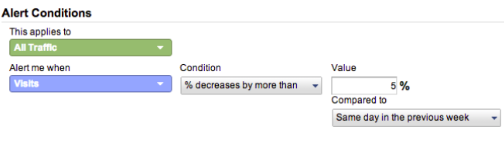
And we can take it a step further and apply our triggers to a subset of our site's traffic, for example:
- drop in traffic from search
- increase in bounce rate from direct
- drop in conversions from example.com
- drop in impressions from ppc
And even more advanced:
One client I've worked with was sending events whenever an error was triggered in their checkout process. With custom data alerts, it's then totally possible to get an alert whenever there's an increase in checkout error events.
Both Luna Metrics and Justin Cutroni wrote some great posts on data alerts if you'd like more ideas:
- 55+ Google Analytics Custom Alerts – The Check Engine Light For Your Data
- Save Your…Butt…with Google Analytics Data Alerts
Wrapping Up
These are just some of the most common enhancements I make to GA's out-of-the-box setup. Even after the above, there's so much more that can be tweaked as necessary to make for the perfect analysis reports, the possibilities are endless. I didn't even touch on filters, custom reports, and advanced segments! And now with even more features like cost analysis, dimension widening, and Universal Analytics being rolled out the possibilities will be even more endless-er.
What are your go-to Google Analytics customizations?





