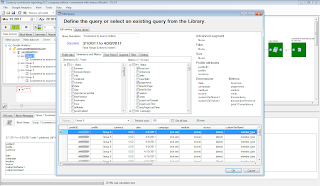Is your website performing as well as it could be? Do you want to get more out of your digital marketing campaigns, including AdWords and other digital media? Do you feel like you have gaps in your current Google Analytics setup?
We’ve heard from many of our users who want to go deeper into their Analytics -- with so much data, it can be hard to know where to look first. If you’d like to move beyond standard “pageview” metrics and visitor statistics, then please join us next Thursday:
Webinar: Reaching Your Goals with Analytics
Date: Thursday, December 1
Time: 11am PST / 2pm EST
Sign up here!
During the webinar, we’ll cover:
Whatever your online business model -- shopping, lead-generation, or pure content -- these tools will deliver actionable insights into your buying cycle.
This webinar will be led by Joe Larkin, a technical specialist on the Google Analytics team, and it’s designed for intermediate users of Google Analytics. If you’re comfortable with the basics, but you’d like to do more with your data, then we hope you’ll join us next week!
We’ve heard from many of our users who want to go deeper into their Analytics -- with so much data, it can be hard to know where to look first. If you’d like to move beyond standard “pageview” metrics and visitor statistics, then please join us next Thursday:
Webinar: Reaching Your Goals with Analytics
Date: Thursday, December 1
Time: 11am PST / 2pm EST
Sign up here!
During the webinar, we’ll cover:
- Key questions to ask for richer insights from your data
- How to define “success” (for websites, visitors, or campaigns)
- How to set up and use Goals
- How to set up and use Ecommerce (for websites with a shopping cart)
- How to link AdWords to your Google Analytics account
Whatever your online business model -- shopping, lead-generation, or pure content -- these tools will deliver actionable insights into your buying cycle.
This webinar will be led by Joe Larkin, a technical specialist on the Google Analytics team, and it’s designed for intermediate users of Google Analytics. If you’re comfortable with the basics, but you’d like to do more with your data, then we hope you’ll join us next week!