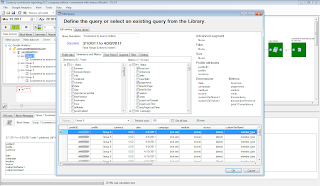At last Thursday’s webinar on Goals, we we explored one of the most fundamental analytics topics: how to translate your business objectives into measurable actions on your website. You sent in your questions, and we heard from many users that you want more guidance on turning all that data into insights.
Please read on for answers to your top questions, and watch the recording of the webinar here:
How do I do data analysis?
Performing data analysis requires understanding what your company defines as success before you can even start to figure out which reports and metrics to use. The best place to begin is to think about why you have a website, what you’re trying to achieve (lead generation, site engagement, sales, et cetera), and how those objectives map to specific metrics in Google Analytics. For example, if you have an ecommerce website, you might want to track which types of users purchased and which types of users didn’t purchase. If you have a site with lots of content, you might want to understand where users came from before watching a video (e.g., were they referred by a blog post, or did they click on a paid search ad?), or you might be interested in how users moved through your site before getting to a certain page.
Once you’ve figured out your business objectives and defined your questions it’s all about finding those metrics in the reports. We have a lot of great
60-second YouTube videos that walk through different reporting and analysis techniques.
Why should I use Goals if I don’t have a product to sell?You created your website with the hope that users would come and visit. Even if you aren’t selling anything, you can use Goals to help you dive deeper into your site performance and learn where your users might be having trouble. For example, you might want to ensure that visitors to your site are able to find directions to your physical location, or you might want to be sure that they view a particular piece of content on your site. You could set up a Goal for that page, and then use Goal Flow in the
Flow Visualization tool to see how users get there. You might then determine that it's too hard for users to find the information that they need. The specific metrics that you should use will depend on the purpose and goals for your site.
Which types of Goals should I use?There are four different Goal types to choose from in Google Analytics: URL destination, Time on Site, Pages per Visit, and Event. URL destination goals are best for goals based on a visit to a key page of your site, such as a “thank you” page after a purchase. Time-on-Site or Pages-per-Visit goals are best if you’re more interested in determining site engagement. Event goals should be used if you want to track specific actions such as watching a video, listening to an audio clip, or downloading a PDF. Note that the first three types of goals can be set up with no changes to your tracking code, but if you want to use Event goals, you’ll need to set up
Event tracking. And don’t forget that if you’re an online retailer, or if your conversion process pulls in dynamic monetary values,
Ecommerce in Google Analytics allows you to track transactions and the order value of every purchase made on your site.
What are good trends to measure for websites without a shopping cart?A "conversion" isn't just a sale -- it's about all of the reasons why your site exists; it’s any action you want your visitors to take based on your business objectives. Analytics users often want to compare themselves to industry trends or best practices -- but the truth is that in many cases the best benchmark is your own website performance. You should define your own business goals, then develop some key performance indicators, or KPIs, and track them from month to month or quarter to quarter. It may also be helpful to set up simple surveys that ask your visitors if they’ve succeeded in finding the information that they were looking for on your site.
How do I set up Google Analytics for my site?For some websites, all you need to do is copy and paste the standard JavaScript code to every page of your site -- Google Analytics will automatically generate this standard code for you, so it’s very easy to implement. Read more about this in our
Help Center. Other sites, such as those that span multiple domains or subdomains, require additional lines of code. If you have this type of site, you should check out our documentation on all the
different implementation scenarios. Use these guidelines with your webmaster to get the code implemented properly. If you need additional help, you should consider contacting one of our
certified partners for advice and assistance with all aspects of Google Analytics.
What are Goal match types/settings?There are three match types for URL destination goals: head match, exact match, and regular expression match. Exact match is used when you have a static URL (a page that does not change based on user actions) -- you can just enter the URL as it appears on your site and Google Analytics will track the goal. Head match is used if you have a URL that has dynamic values at the end, such as session IDs. Head match will record goals for whatever URL you enter into the interface -- plus anything that comes after that. Finally, regular expression match is used for completely dynamic URLs or to capture multiple URLs in one goal. Check out our
Help Center article on setting up Goals to get more information about which match type is right for you.
How do we determine what goal value to set?Goal value is what each action is worth to you. Ask yourself how much it’s worth to have someone sign up for your email newsletters, knowing they'll now get consistent messaging from your business. You may want to start with a larger objective that has a monetary value, like landing a big client, then map out the smaller steps leading up to that sale. For example, it may take an average of 25 lead forms filled out on your site to drive one sale. The value of a filled-out lead form would then be equal to an average sale divided by 25. It may take some time to determine these attribution amounts, and you shouldn’t be afraid to adjust your Goals and Goal values periodically!
How do we test alternate landing pages?Once you’ve set up Goals, you may discover that certain pieces of your funnel are losing lots of visitors. Small improvements to those pages could have a dramatic impact on your conversion rates. Fortunately, we have a great tool called
Google Website Optimizer that allows you to test different variations of the same page so you can improve the effectiveness of your website and your return on investment.
What are the top 5 metrics to share with the CEO?There aren’t really 5 golden metrics that will work for every single company and every single CEO. You’ll need to do some brainstorming and discovery to understand which metrics in Google Analytics map to your business objectives. Think about your business strategy -- for example, are you looking to reach customers who are on-the-go? Then it’s probably helpful to track the percentage of visits and conversions coming from mobile, so you can tell the CEO about the success of your mobile strategy. Do you want to make sure that you’re getting a good return on your marketing investments? Then you should consider tracking the percentage of conversions coming from advertising vs. other sources (this is a good place to use
Multi-Channel Funnels!).
Although it may take some work to determine the relevant metrics, it’s worth the effort to ensure that you are presenting information that tells the right story about your business. Once you’ve defined your metrics, you can use
Google Analytics dashboards to pull everything together in an
easy-to-read format. So dive into the Google Analytics reports and find your story!
Please also check our
help center for further details on all of your questions.
Posted by Sara Jablon Moked, Google Analytics team